Step 1: Jailbreak iOS 8
Step 2: Install OpenSSH on your device from the Pangu app
Step 3: Download and install CyberDuck SFTP client
Step 4: Find your iOS device’s Wi-Fi IP address via Settings → Wi-Fi → ‘i‘
Step 5: Launch CyberDuck and connect to your iOS device’s IP address
Step 6: Download the needed Cydia files, and place them on your iOS device via CyberDuck
Step 7: While CyberDuck is open, click Go → Send Command and paste the following command and click Send:
Step 8: Click Go → Send Command again, and type reboot and click Send. This will reboot your iOS device.
Upon reboot, you should see the Cydia icon on your Home screen. Launch Cydia to initialize and enjoy your new jailbroken iPhone with Cydia!
What do you think? Did this work for you? How does it feel to have Cydia running on iOS 8.1?
------------------------------------------------------------------------------------------------------------------
1-( dpkg -i cydia-lproj_1.1.12_iphoneos-arm.deb )
2-( dpkg -i cydia_1.1.13_iphoneos-arm.deb )
Pangu v1.0.1 Windows – here
WinSCP SSH Client – Installation package
Find your iOS device’s Wi-Fi IP address via Settings → Wi-Fi → ‘i‘
name ( root )
kod ( apline )
Cydia Prep File (Run this code first) – here
Cydia.deb File (Run this code last) – here
and
cydia linke
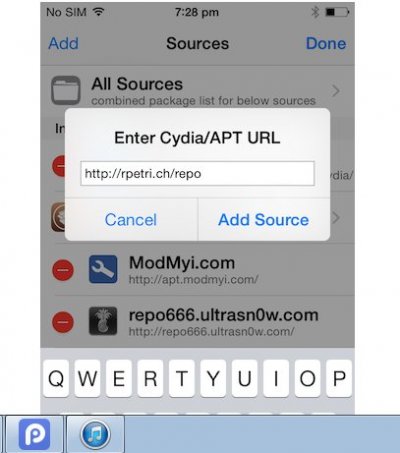
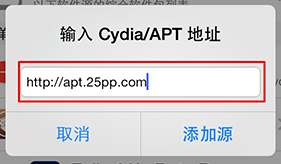
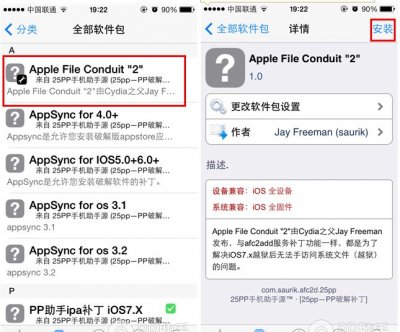
1. Plug the phone into the computer using the USB and open iTunes.
2. Click on the phone in the left sidebar (if it isn’t showing, then click on View > Show Sidebar).
3. Click Backup.
II. Restore the iPhone/iPad to iOS 8.1
You can try to use Pangu on the version of iOS 8.1 you have, but it is highly recommended to do a clean install of iOS 8.1 before beginning.
1. Plug the phone into the computer using the USB and open iTunes.
2. Click on the phone in the left sidebar (if it isn’t showing, then click on View > Show Sidebar).
3. Click Restore.
III. Prepare the iPhone/iPad for the Pangu Jailbreak
Pangu is finicky and needs some things disabled or it won’t work properly.
1. Go to Settings > Turn off Wifi.![]()
2. Go to Settings > General > Touch ID & Passcode > Turn off the passcode entirely.
3. Go to Settings > iCloud > Find My iPhone and turn that off as well.
IV. Jailbreak Using Pangu
1. Head to Pangu.io and download the Windows program to your desktop.
2. When downloaded, right-click the program and select Run As Administrator.
3. In Pangu, uncheck the box next to PP.
4. Plug in your iPhone/iPad via the USB cable to the computer.
5. Click the jailbreak button (big blue one) in Pangu and wait for it to finish.
V. Install Cydia on iOS 8.1
1. Go to Settings > Turn on Wifi and connect to the same Wifi network that your computer is connected to.
2. Open the Pangu app on the iPhone/iPad.
3. Tap on OpenSSH and click Install.
4. Download the latest Cydia install file and the Cydia Iproj file from it’s developer below and save it to your computer’s desktop.
5. Download WinSCP (or CyberDuck if using mac) and install it on the computer (we’re going to use these programs to send the Cydia files to our phone/tablet via SSH).
6. On the phone, go to Settings > Wifi and click on the Wifi network you’re connected to.
7. Tap on the i symbol for more info and write down the IP address seen there under DHCP.
8. On the computer, put the IP address into the SSH program we just downloaded and put root for the username and alpine for the password and click connect.
9. Once you see the files on your iPhone/iPad come up in the SSH program, drop the two Cydia files in to the root of the device (not inside any other folders, just directly on the device’s storage).
10. In the SSH program, hit Control + T (or Cmd + T on Mac) to open a command line session.
11. Type the following commands with hitting enter at the end of each line:
dpkg -i cydia-lproj_1.1.12_iphoneos-arm.deb
dpkg -i cydia_1.1.13_iphoneos-arm.deb
12. Reboot the iOS 8.1 device now.
13. After it reboots, the Cydia icon should be there.
Let me know if it worked for you!
As the Pangu team updates their procedure, I’ll update this one as well.





